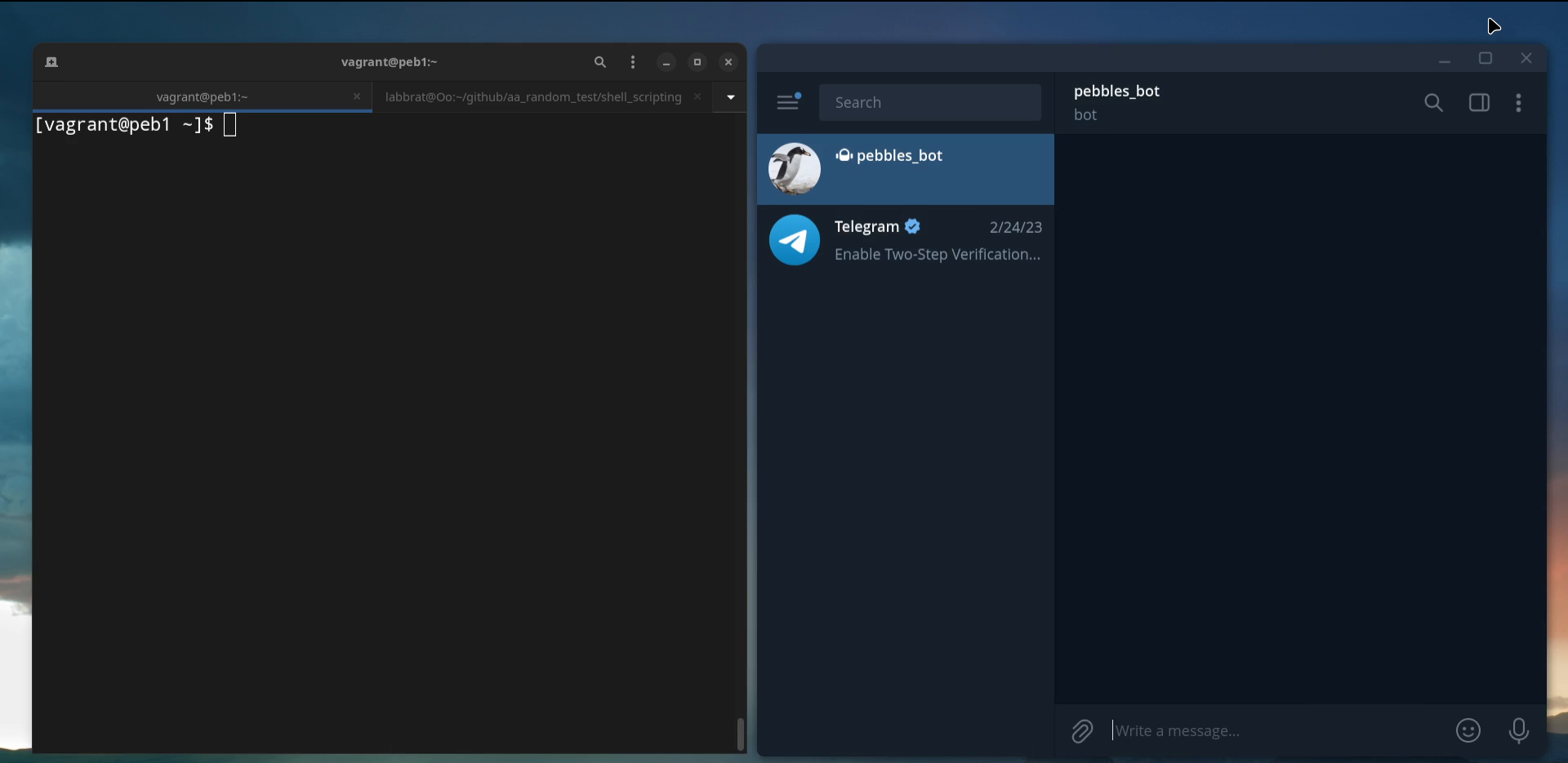Pebbles is a Telegram bot designed to address a specific challenge: the difficulty of executing commands on Linux servers from a mobile device.
While there are already excellent CLI tools for mobile devices, such as Termux, it didn’t quite fit my needs. Typing CLI keys on a small touch screen can be cumbersome, especially in crowded spaces like a subway.
A Telegram bot emerged as an ideal solution since I was already an avid Telegram and Python user. With the bot, I could effortlessly send commands as if I were simply texting someone.
Overview
In summary, Pebbles is effortlessly installed on a server using pip (or deployed within a container). Afterward, users simply initiate a conversation with the bot through Telegram and provide it with the desired commands to execute.
Running a bot with open access to a Linux server can pose a risk, as anyone on the internet could potentially attempt to use it if they discover the bot’s handle. Therefore, Pebbles incorporates a whitelisting mechanism, which restricts command execution to only specific, approved user IDs. While this makes Pebbles generally safe to use, it is advisable to exercise caution when using it on production servers.
Pebbles offers a wide range of functionalities, such as executing shell commands on local or remote Linux systems, sending server notifications, facilitating team collaboration through group chats, and many more diverse capabilities.
The detailed installation process can be found on the bot’s Github page, while this blog post will focus on showcasing it’s functionalities. To do that, 2 virtual machines will be used:
VM_Name VM_OS VM_Role
peb1.lab AlmaLinux 9 bot is deployed here
peb2.lab Ubuntu 22.04 bot will connect via SSH to here
Whitelisting Users
By default nobody is allowed to send commands to Pebbles. To change this,
PEBBLES_USER_WHITELIST variable should be defined in ~/.bashrc. But first
let’s find the user’s Telegram ID.
To do that, find @userinfobot in Telegram
and initiate a conversation. Bot will send a message with id and name.
id then can be used to create a variable:
export PEBBLES_USER_WHITELIST='12345678910,0000111122'
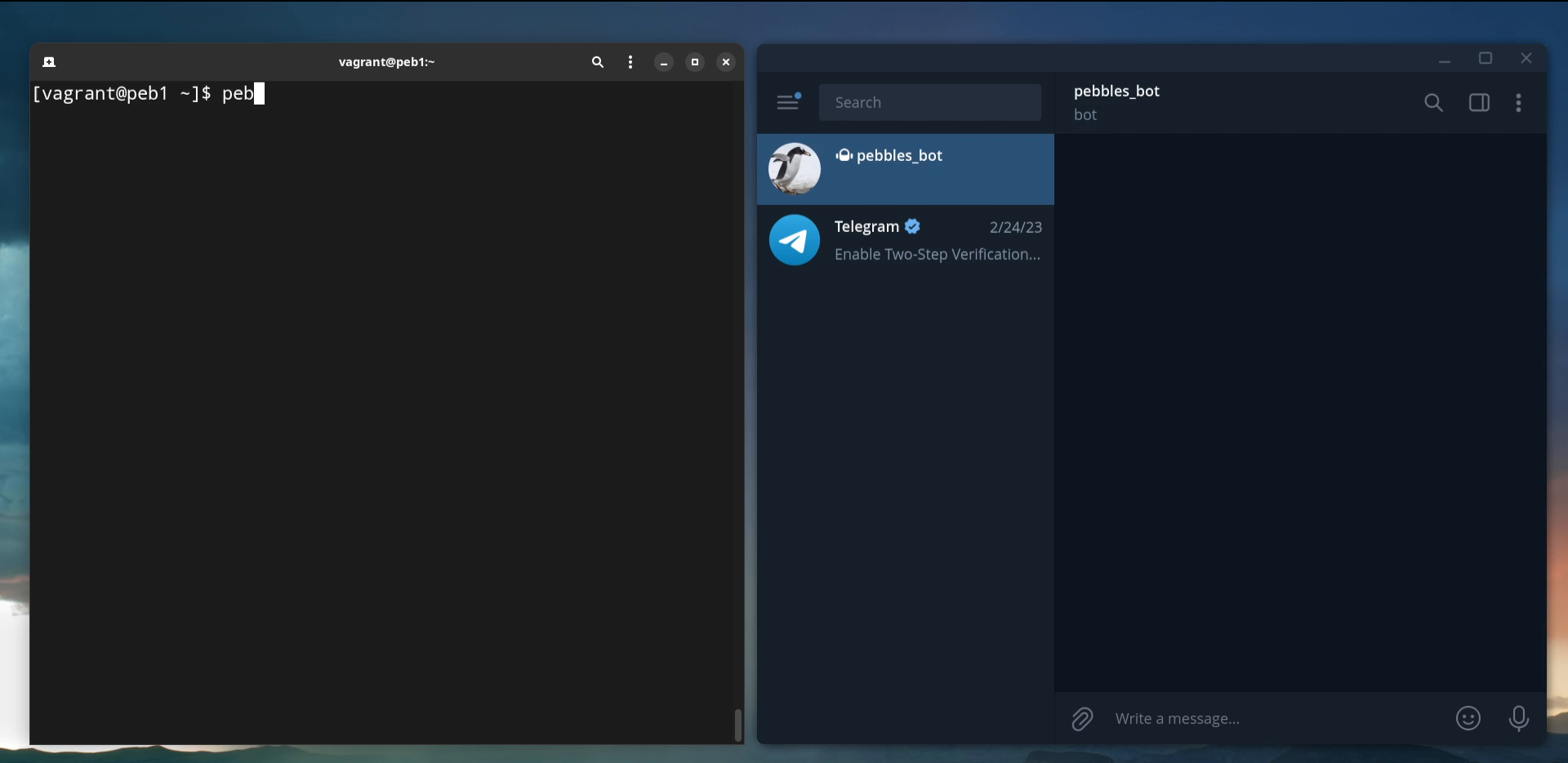
Run Commands
The most basic usage of Pebbles is to pass commands to run on the machine it’s
deployed at. It’s done by calling /run followed by the shell command.
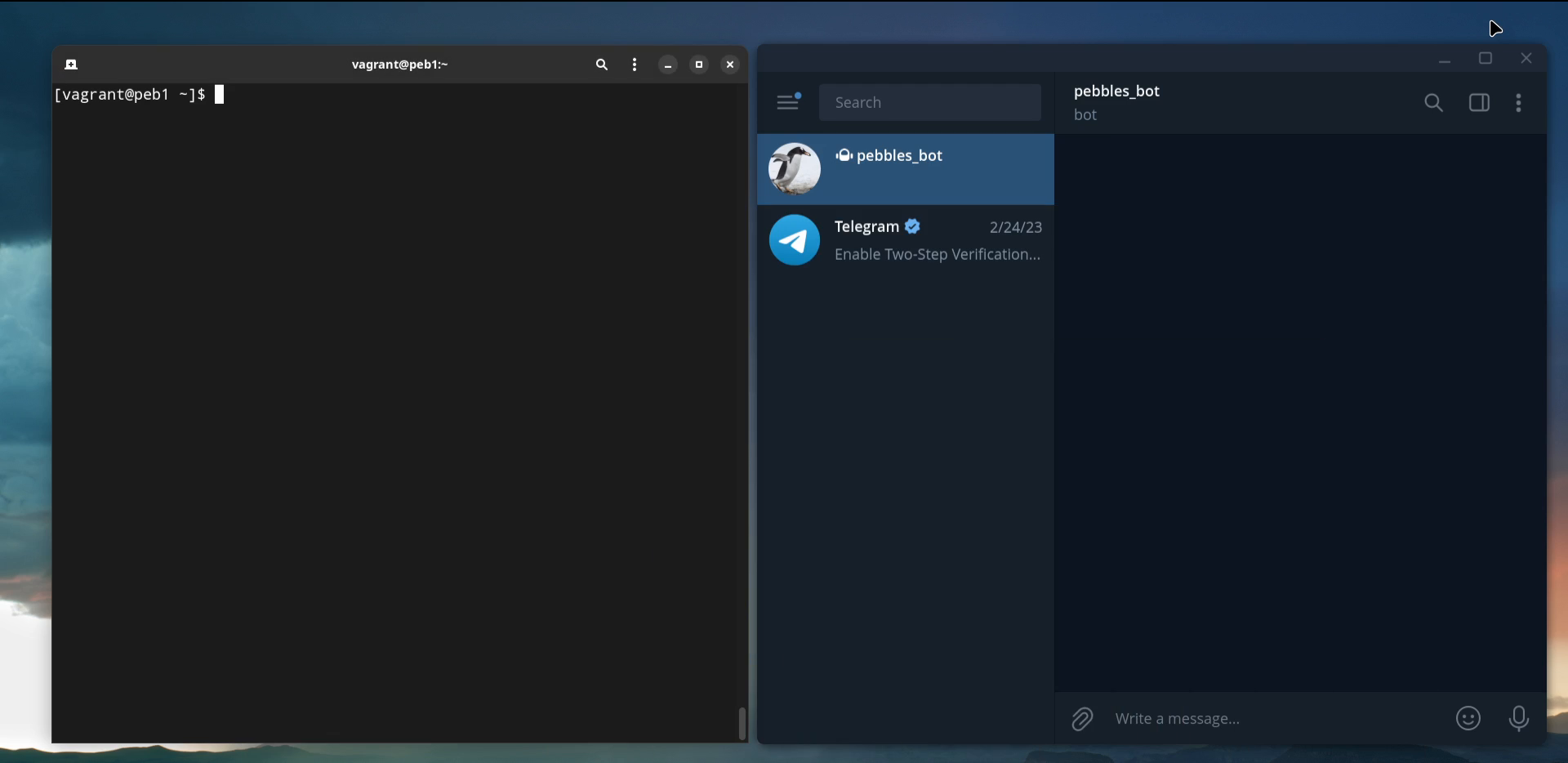
To be able to successfully run commands on the remote servers, make sure to
first setup ~/.ssh/config configuration file first.
Password authentication is not supported at all!
Here is an example of a SSH config file to connect to peb2.lab:
# ~/.ssh/config file on peb1.lab
Host peb2.lab
User vagrant
Port 22
IdentityFile /vagrant/vagrant_key
Use /mode to switch to Remote mode, then call /login to establish a
SSH session with the remote host. It is only necessary to supply a hostname
becuase user, port and the key file are all defined in ~/.ssh/config.
After a SSH connection is established, simply use /run command again. Since
Pebbles is now in Remote mode commands will be executed on the remote machine.
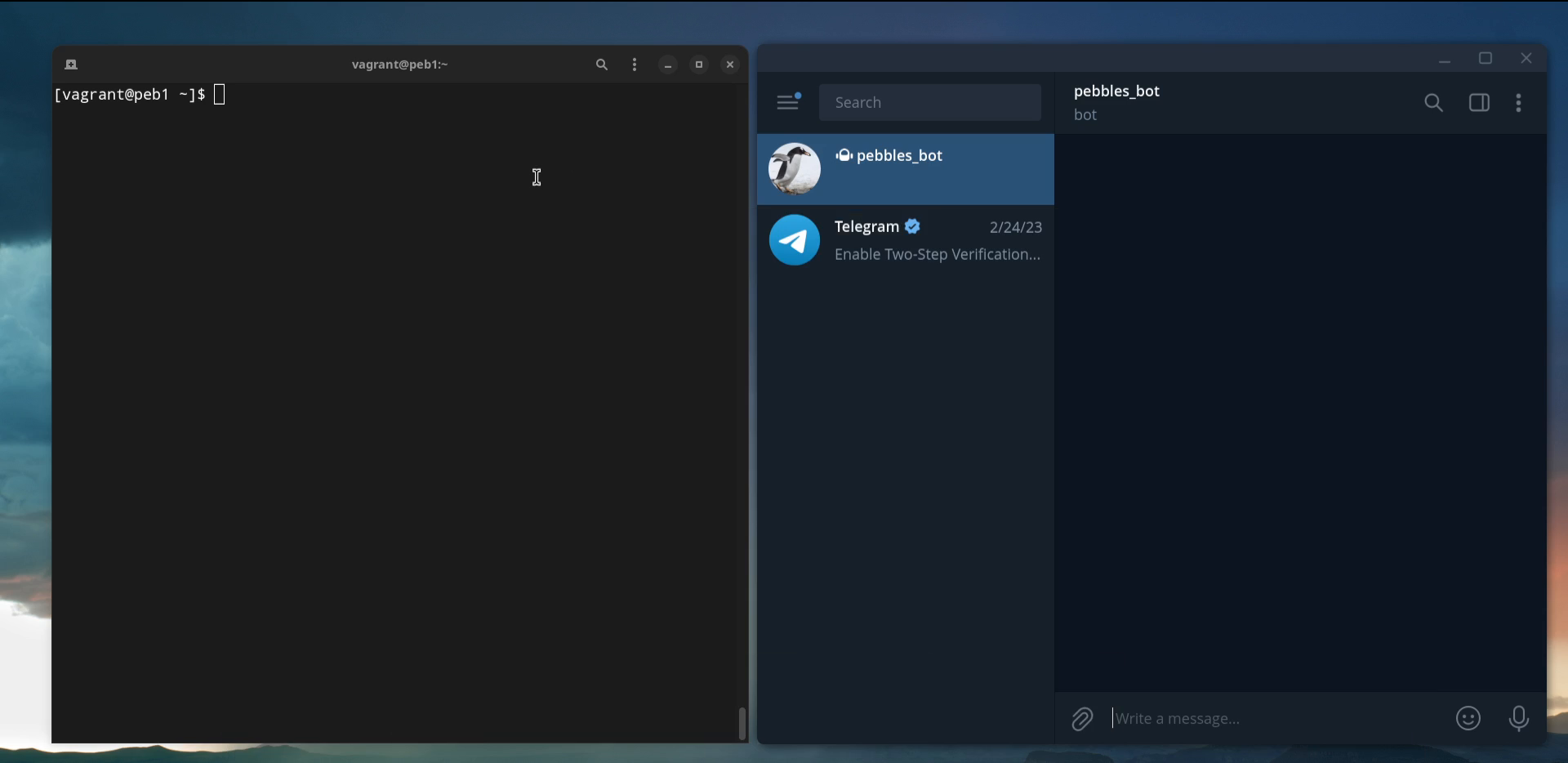
After finishing all tasks on the server it’s considered a good practice to
terminate unnecessary SSH sessions, this can be done with /logout command.
Sending notifications
Apart from using Pebbles to run commands on the server, it also supports communication in the opposite direction - sending notifications from the server to users.
Simple pipe the command/script output to pebot --notify:
echo 'Testing Notifications!' | pebot --notify